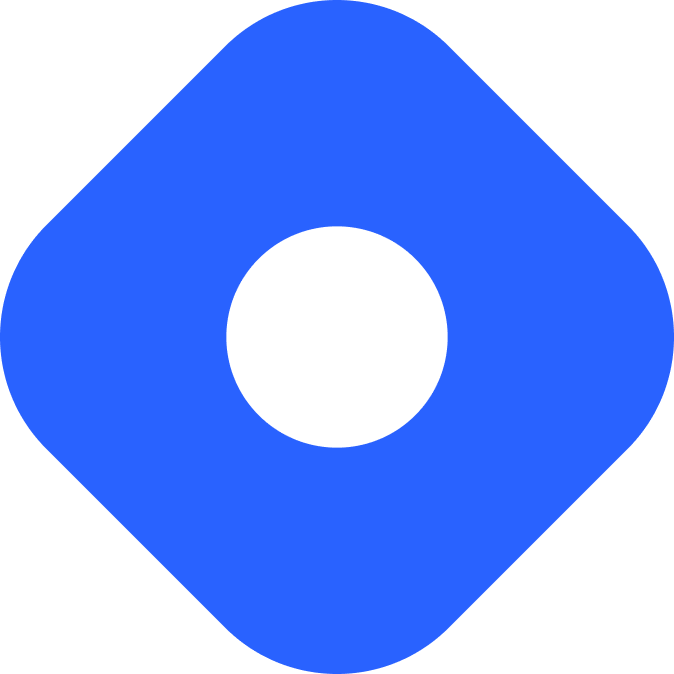Front Matter CMS & Astro
Front Matter CMS는 CMS를 편집기로 가져와 Visual Studio Code, GitPod 등에서 실행됩니다.
Astro와의 통합
섹션 제목: Astro와의 통합이 섹션에서는 Astro 프로젝트에 Front Matter CMS를 추가하는 방법을 살펴보겠습니다.
전제조건
섹션 제목: 전제조건- Visual Studio Code
- Astro 블로그 템플릿을 사용하여 Front Matter CMS를 시작하기 위한 기본 구성과 샘플 콘텐츠
Front Matter CMS 확장 프로그램 설치
섹션 제목: Front Matter CMS 확장 프로그램 설치Visual Studio Code 마켓플레이스 - Front Matter에서 확장을 얻거나 다음 링크를 클릭하여 확장을 얻을 수 있습니다: VS Code에서 Front Matter CMS 확장 열기
프로젝트 초기화
섹션 제목: 프로젝트 초기화Front Matter CMS가 설치되면 활동 표시줄에 새 아이콘이 표시됩니다. 클릭하면 기본 사이드바에 Front Matter CMS 패널이 열립니다. 프로젝트를 초기화하려면 다음 단계를 따르세요.
-
Front Matter 패널에서 Initialize project 버튼을 클릭하세요.
-
welcome 화면이 열리고 프로젝트 초기화를 시작할 수 있습니다.
-
Initialize project의 첫 번째 단계를 클릭하세요.
-
Astro는 지원되는 프레임워크 중 하나이므로 목록에서 선택할 수 있습니다.
-
콘텐츠 폴더 (이 경우
src/content/blog폴더)를 등록하세요.콘텐츠를 찾거나 생성할 위치를 Front Matter CMS에게 알리려면 폴더 등록이 필요합니다. pages, blog, docs 등과 같은 다양한 유형의 폴더를 가질 수 있습니다.
-
폴더 이름을 입력하라는 메시지가 표시됩니다. 기본적으로 폴더 이름을 사용합니다.
이름은 새 콘텐츠를 만드는 과정에서 사용됩니다. 예를 들어, 여러 폴더를 등록하면 생성하려는 콘텐츠 유형을 선택할 수 있습니다.
-
Show the dashboard를 클릭하여 콘텐츠 대시보드를 엽니다.
Front Matter CMS가 초기화되면 다음과 같이 대시보드를 열 수 있습니다.
- 키보드 바인딩 사용: alt + d (Windows 및 Linux) 또는 options + d (macOS)
- 명령 팔레트를 열고
Front Matter: Open dashboard를 검색하세요. - 패널의 제목 표시줄이나 파일에 있는 Front Matter 아이콘을 클릭합니다.
프로젝트 구성
섹션 제목: 프로젝트 구성프로젝트가 초기화되면 프로젝트 루트에 frontmatter.json 구성 파일과 .frontmatter 폴더가 생성됩니다.
Directory.frontmatter/
Directorydatabase/
- mediaDb.json
Directorysrc/
- …
- astro.config.mjs
- frontmatter.json
- package.json
콘텐츠 타입 구성
섹션 제목: 콘텐츠 타입 구성콘텐츠 타입은 Front Matter CMS가 여러분의 콘텐츠를 관리하는 방식입니다. 각 콘텐츠 타입에는 웹 사이트에 사용하려는 콘텐츠 타입별로 정의할 수 있는 일련의 필드가 포함되어 있습니다.
필드는 페이지 콘텐츠의 프런트매터에 해당합니다.
frontmatter.json 파일에서 콘텐츠 타입을 구성할 수 있습니다.
frontmatter.json파일을 엽니다.frontMatter.taxonomy.contentTypes배열을 다음 콘텐츠 타입 구성으로 바꿉니다.
"frontMatter.taxonomy.contentTypes": [ { "name": "default", "pageBundle": false, "previewPath": "'blog'", "filePrefix": null, "fields": [ { "title": "Title", "name": "title", "type": "string", "single": true }, { "title": "Description", "name": "description", "type": "string" }, { "title": "Publishing date", "name": "pubDate", "type": "datetime", "default": "{{now}}", "isPublishDate": true }, { "title": "Content preview", "name": "heroImage", "type": "image", "isPreviewImage": true } ] }]이 구성은 Front Matter 콘텐츠 타입이 Astro 블로그 템플릿의 콘텐츠 컬렉션 스키마와 일치하는지 확인합니다.
Front Matter CMS의 콘텐츠 제작 문서 섹션에서 콘텐츠 타입 및 지원되는 필드에 대한 자세한 내용을 확인할 수 있습니다.
편집기에서 아티클 미리보기
섹션 제목: 편집기에서 아티클 미리보기Front Matter CMS 패널에서 Start server 버튼을 클릭하세요. 이 작업은 Astro 로컬 개발 서버를 시작합니다. 실행하고 나면 콘텐츠 대시보드를 열고 아티클 중 하나를 선택한 다음 Open preview 버튼을 클릭하여 편집기에서 아티클를 열 수 있습니다.
새 아티클 만들기
섹션 제목: 새 아티클 만들기Front Matter CMS Dashboard를 엽니다. 다음과 같이 이 작업을 수행할 수 있습니다.
- Front Matter CMS의 콘텐츠 대시보드를 엽니다.
- Create content 버튼을 클릭하세요.
- Front Matter에서는 아티클 제목을 물어볼 것입니다. 입력하고 엔터를 눌러주세요
- 새 아티클이 생성되어 편집기에서 열립니다. 아티클 작성을 시작할 수 있습니다.
Markdoc을 Front Matter CMS와 함께 사용하기
섹션 제목: Markdoc을 Front Matter CMS와 함께 사용하기Front Matter CMS와 함께 Markdoc을 사용하려면 frontMatter.content.supportedFileTypes에서 이를 구성해야 합니다. 이 설정을 통해 CMS는 어떤 타입의 파일을 진행할 수 있는지 알 수 있습니다.
다음과 같이 설정을 구성할 수 있습니다.
"frontMatter.content.supportedFileTypes": [ "md", "markdown", "mdx", "mdoc" ]콘텐츠를 Markdoc로 생성하려면 콘텐츠 타입에 fileType 속성을 지정하세요.
"frontMatter.taxonomy.contentTypes": [ { "name": "default", "pageBundle": false, "previewPath": "'blog'", "filePrefix": null, "fileType": "mdoc", "fields": [ { "title": "Title", "name": "title", "type": "string", "single": true }, { "title": "Description", "name": "description", "type": "string" }, { "title": "Publishing date", "name": "pubDate", "type": "datetime", "default": "{{now}}", "isPublishDate": true }, { "title": "Content preview", "name": "heroImage", "type": "image", "isPreviewImage": true } ] }]